This web-shop is intended for business-to-business trade, wholesale, growers, and florists.
Registered visitors can login on the top right corner of the website. After the login, you will gain access to the commercial details and find an order button next to the products.
In the top right corner you can select the option “Register”. Here, your company’s details will be asked. You will be asked to fill in your e-mail address and a password, which will serve as your login details. After approval by FLS-Florali, and thus having become a registered user, you will be able to place orders.
You can edit your personal details by selecting the “My Account” option. Here, you will be able to change your password. We gladly change all other personal details, such as your delivery address and your chosen method of payment, upon request by e-mail.
In the top right corner of the screen you can easily see an overview of your order, including the number of products, the price, and the quantity of trolleys needed for the transportation. By selecting the “Order” option (the highest on the right among the options), a more detailed overview of your order can be found, where changes can also be made. 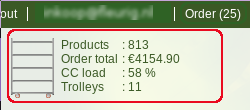
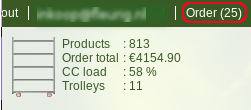
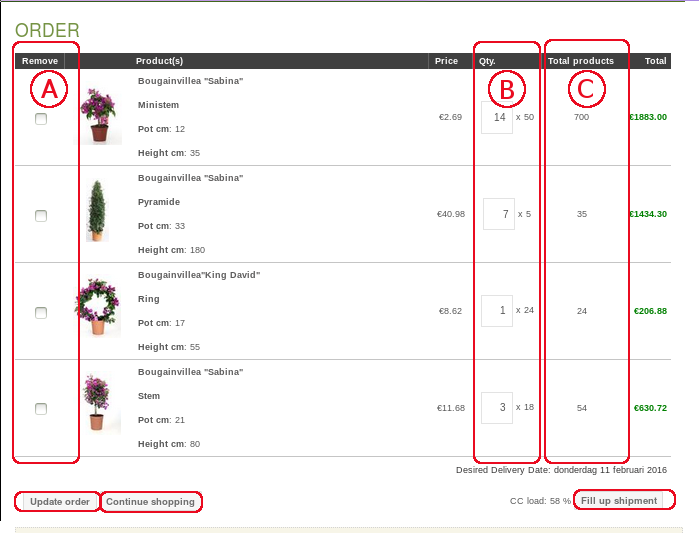

In the top right corner of the screen you will find an overview of your order.
In the example on the left, the order contains 316 products divided over the number of CC. You can also see the percentage to which the last CC is loaded (50%). By selecting the option “Order”, you can view your order in more details as well as edit any part of it.